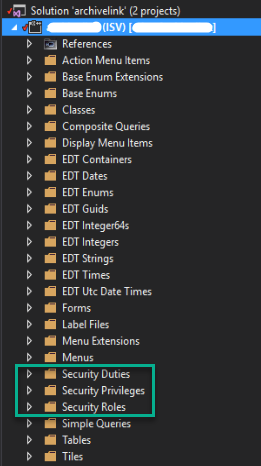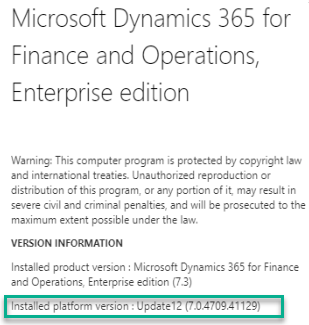Recently I found this interesting issue on one of my AX2012 Dev machine which connects basically to TFS.
Problem's keywords
- TF400324: Team Foundation services are not available
- The underlying connection was closed
Solution
I found that these following instruction works for my case.
1. Open up a
PowerShell command prompt, running it with elevated privileges
2. Run the
following command for 64 bit applications:
# set strong cryptography on 64 bit .Net Framework (version 4 and above)
Set-ItemProperty -Path 'HKLM:\SOFTWARE\Wow6432Node\Microsoft\.NetFramework\v4.0.30319' -Name 'SchUseStrongCrypto' -Value '1' -Type DWord 3. Run this
command for 32 bit applications
# set strong cryptography on 32 bit .Net Framework (version 4 and above)
Set-ItemProperty -Path 'HKLM:\SOFTWARE\Microsoft\.NetFramework\v4.0.30319' -Name 'SchUseStrongCrypto' -Value '1' -Type DWord 4.
Reboot.
- https://stackoverflow.com/questions/51883492/git-tfs-fetch-tf400324-team-foundation-services-are-not-available-the-underl
- https://johnlouros.com/blog/enabling-strong-cryptography-for-all-dot-net-applications
- https://www.anycodings.com/1questions/3075186/git-tfs-fetch-tf400324-team-foundation-services-are-not-available-the-underlying-connection-was-closed