Scenario
The onebox contains the version 7.3 platform update 12, and now it's time to update to the latest platform 20.
*** Remark before process
The main reference is Install deployable packages from the command line however only the following parts.
For whatever reason (which I don't know it yet), this topic doesn't work. Install an application (AOT) deployable package on a development environment
Step-by-step
1. This is the current version before changing.
2. Go to LCS website, and download the "platform update" deployable package.
3. Then we got the zip file.
4. Move the file to the non-user folder of the server (for example, avoid to move the file to C:\Users\UserABC\Desktop), then unblock the file.
5. Unzip the file
6. Edit file DefaultTopologyData.xml by put your server name and AOT model name.
7. Run the following commands (see the result of each too, not run all in one step). Please note runbookid and runbookfile are able to be renamed.
AXUpdateInstaller.exe generate -runbookid="PLATFORM20-runbook" -topologyfile="DefaultTopologyData.xml" -servicemodelfile="DefaultServiceModelData.xml" -runbookfile="PLATFORM20-runbook.xml"
AXUpdateInstaller.exe import -runbookfile="PLATFORM20-runbook.xml"
AXUpdateInstaller.exe execute -runbookid="PLATFORM20-runbook"
AXUpdateInstaller.exe export -runbookid="PLATFORM20-runbook" -runbookfile="PLATFORM20-runbook.xml"
You will note "AXUpdateInstaller.exe execute" step can take 45 minutes or more as well.
8. At the end of "AXUpdateInstaller.exe execute". If things run well, then you got this windows. ; )
9. Finally, the platform is updated!
Don't forget to compile all code and DB-sync again to check the conflicts might have.
Until the next post!

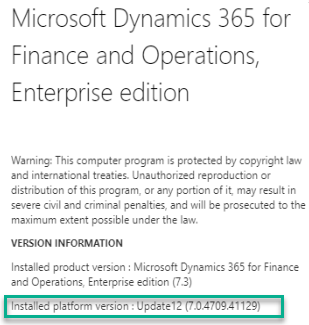










No comments:
Post a Comment